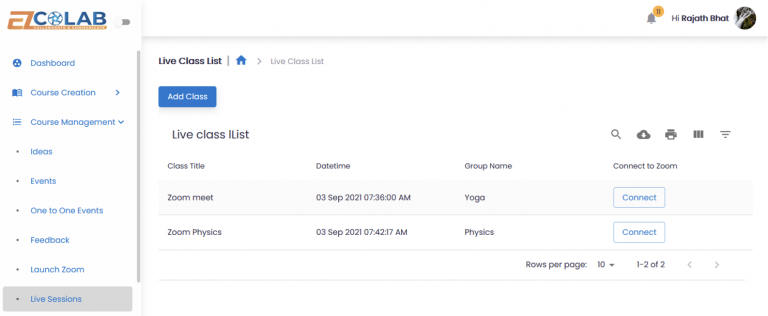Logging into a Zoom Meeting
Go To Course Management & click on Launch Zoom
Fill the Meeting ID & Password. Click on Join the meeting.

Click on the Join Button

Voila, your meeting has been set up!
Create Live Class
To create a live class, follow the steps below:
Under Course Management, select Live Sessions
Next Click on Add Class on the left side of the screen.
You will be redirected to a new page where you can fill in the class details. You need to add in the-
Select the Group
Choose the required Time & Date.
Add the Zoom Link URL
Fill in the Zoom ID & Password
Click on the submit button.
You can view the scheduled classes under Live Sessions.
At the scheduled time, just click on the Connect button to join the call.
You can now get started with your Live Session!
Joining the Zoom meeting- Students
Under Course Management, click on Launch Zoom.
Fill in the Zoom Meeting Credentials & click on Join Meeting.
Click on the Join Button.
Joining a Scheduled Class
Under Course Management, click on Live Sessions.
You can now view the entire list of classes that have been scheduled.
Click on Connect to join the class.
Enter the Zoom login credentials & click on Join Meeting.